Polygon to Line Operation¶
Transform a polygon layer into a LineString layer
The Polygon to Line Operation takes the features from the source layer and transform them into lineString features.
The result layer will be a LineString or MultiLineString layer, depends on the source layer geometry type, and it could be a new created layer or an existent one.
Sample Usage¶
On this example we are going to do a Polygon to Line operation with the polygon layer countries.shp.
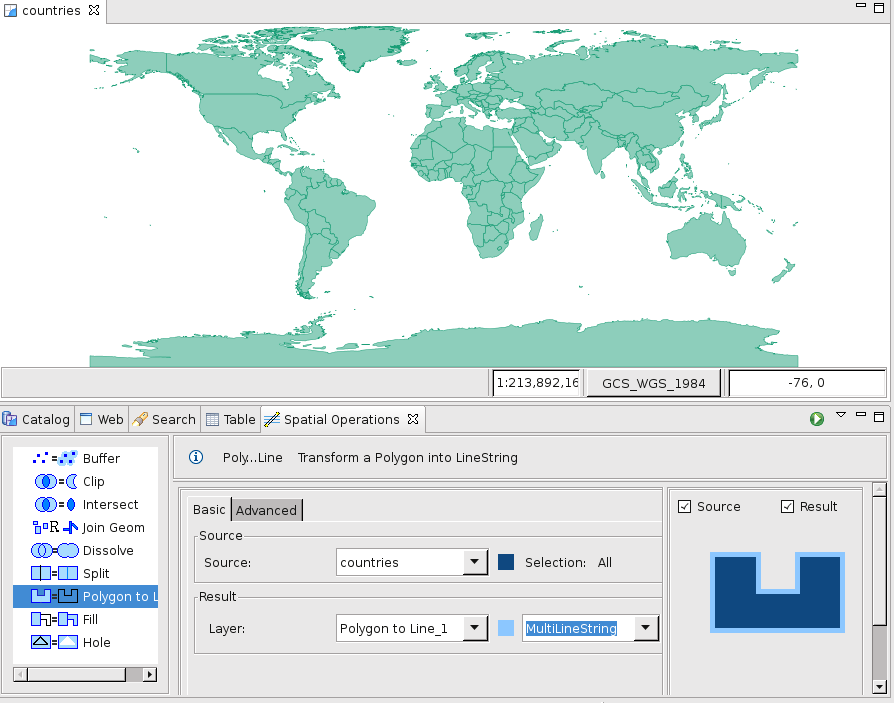
Figure 1. Before operation.
Go to the Spatial Operations View, and select Polygon to Line from the Operations list. The Polygon to Line Operation‘s specific input options will show up.
Now is time to indicate the operation’s inputs, as shown in Figure 2:
Select the Source
Select the desired Polygon or MultiPolygon layer to transform.
Select the Result
At the Result Layer drop down, a tentative Layer name will be proposed for the layer the operation will create. You can change the name or select an existing Layer where to store the results. This combo will only load existent LineString or MultiLineString layer.
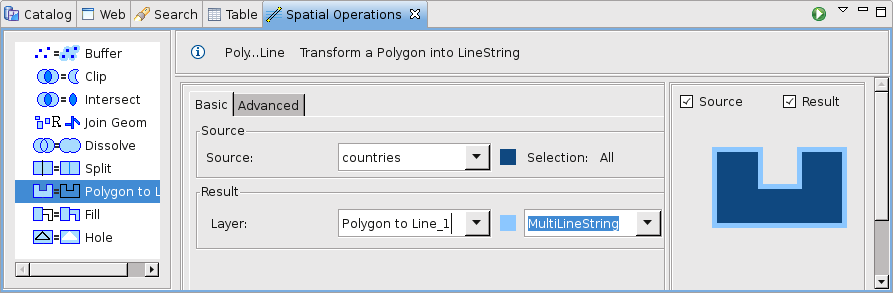
Figure 2. Define input and target layers.
Perform the operation
Once the input and target layers are defined, press the Perform button at the Spatial Operations View tool bar. The operation will begin processing and its progress will be shown up on a progress dialog, as shown in Figure 3. The operation may take a while to complete, depending on the amount and complexity of the input geometries.
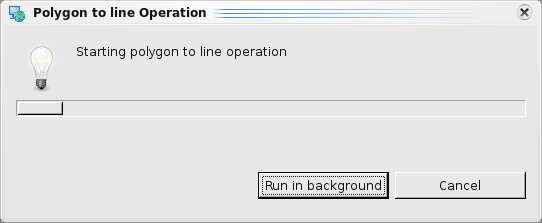
Figure 3. Progress dialog.
Shows the newly created Layer (Polygon_to_line_1) added to the map, with the Features resulting of applying the polygon to line operation to the Source layer.
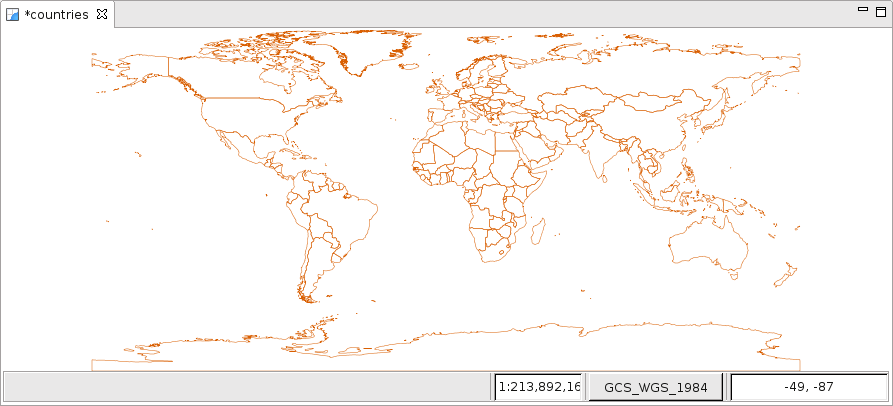
Figure 4. Result Layer.
Explode into lines.¶
Polygon to Line operation has the option of exploding polygons, this means that every line of each polygon will be added as a single feature.
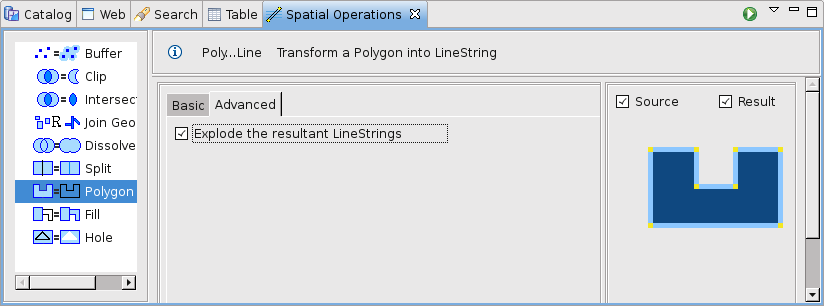
Figure 5. Selection explode.
In this case, select the country of Ireland, and then check the explode polygons into lines option, execute the operation giving as result the next:
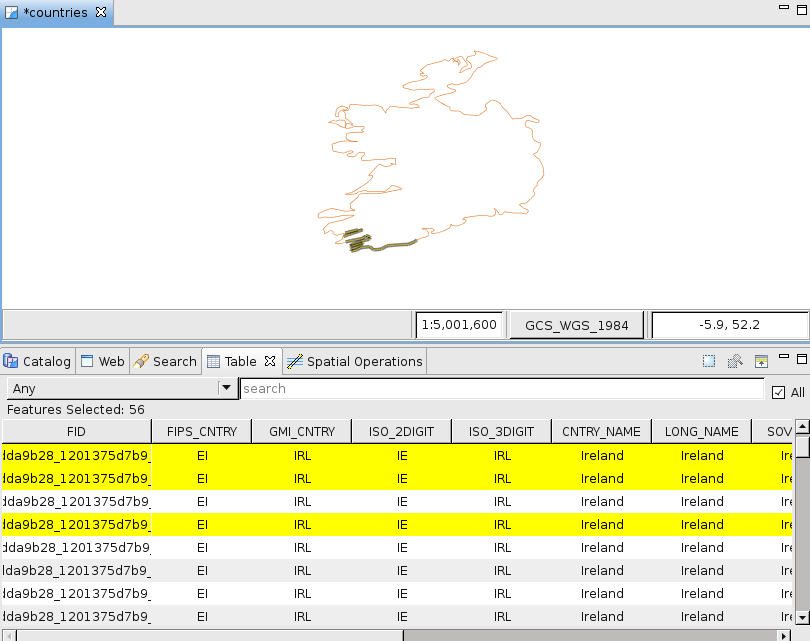
Figure 6. Exploded lines.